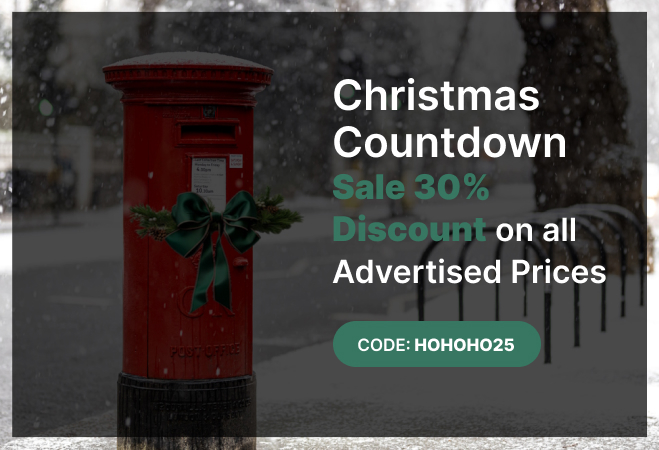read
What is a company registration number? (crn number)
A company registration number is a unique identifier issued by Companies House when your company is registered.
🔑 Key Highlights
- A company registration number is a unique alphanumeric code provided by Companies House upon registration to identify businesses incorporated in the UK.
- It is also called the ‘Company Number,’ especially on the certificate of incorporation or ‘Companies House Registration Number.
- Sole traders and general partnerships, not registered at Companies House, do not have a CRN. However, limited companies have one, including LTDs, limited liability partnerships (LLPs), and limited partnerships (LPs).
- A company registration number remains the same for the entire lifetime of the company.
What is a crn number?
A company registration number (CRN) is a unique identifier consisting of either eight digits or two letters followed by six digits. It is issued by Companies House to distinguish limited companies in the UK.
This number may also be called a company number, Companies House number, incorporation number, or business registration number.
See also: What does limited liability mean?
Who needs a company registration number?
A company number is essential for businesses registered with Companies House. If you operate a limited company or LLP, you will need a CRN for the following purposes:
- Filing and updating company records with Companies House: Your CRN is required for any activity involving the Companies House online filing system (WebFiling or a Companies House account), such as:
- Submitting annual returns (Confirmation Statements).
- Filing accounts and copies of resolutions.
- Making amendments to company details, including:
- Changing your company name.
- Updating your registered office address or Single Alternative Inspection Location (SAIL) address.
- Adjusting your Accounting Reference Date (ARD).
- Modifying your company structure, such as adding, removing, or changing details of a director or company secretary.
- Increasing share capital or issuing share certificates.
- Tax-Related Dealings with HMRC: You’ll need your CRN for tax administration, such as:
- Registering for VAT.
- Filing Company Tax Returns.
- Paying Corporation Tax, VAT, or Income Tax.
- Issuing dividend vouchers.
- Processing National Insurance contributions via PAYE.
- Business operations and compliance: Your CRN is required for several official and business activities, including:
- pening a business bank account.
- Signing contracts on behalf of your company.
- Applying for funding, grants, or tenders.
Having your registration number readily available ensures you can efficiently manage your company's statutory obligations and conduct official business operations.
Where do I find your company registration number?
You can find my company registration number in any of the following:
- Certificate of incorporation: The primary place to find your CRN is on the incorporation certificate issued by Companies House when your company was registered.
- Official correspondence: Look for the Companies House number on any Companies House or HMRC correspondence.
- Companies House online register: Visit the Companies House website and search for your company by name. The search results will display your CRN.
- Certificate of name change: If you recently changed your company name, the CRN will be listed on the Certificate of Incorporation for the Change of Name.
- Emails or Communications from Your Formation Agent or Accountant: Your CRN may also appear in emails, reports, or documents from your company formation agent or accountant, as they often reference it in their communications.

By checking these sources, you can quickly locate your CRN whenever needed.
✅ Insight
Your company’s registration certificate and any statutory correspondence from Companies House will prominently display your company registration number (CRN). It is typically printed alongside or beneath headings like “Company Number.”
To locate your company registration number in the public register, you can perform a free Companies House search by following these steps:
- Visit Companies House - Find and Update Company Information.
- Enter your company’s name in the search box.
- Click the “SEARCH” button.
- Your company number will appear below your company name in the search results.
This process makes it simple to find your CRN quickly and at no cost.
If I change my UK company name, will I get a new crn?
No, your company registration number (CRN) will remain the same even if you change your business name. The CRN is a unique identifier assigned by Companies House that remains constant throughout the life of the company, regardless of any changes to its name, address, directors, shareholders, or business activities.
When you change your company name, Companies House will issue a Certificate of Incorporation on Change of Name. This document will include your new company name, the date of the change, and your unchanged CRN.
Do I need a CRN if I am a sole trader?
No, as a sole trader, you do not need a company number because sole trader businesses are not registered with Companies House. As such, you will not receive a certificate of incorporation or a CRN; neither is required for your business operations.
Instead, a Unique Taxpayer Reference (UTR) number issued by HMRC is essential for sole traders. This number is used to identify your business for tax purposes and is necessary for submitting your self-assessment tax returns.
See also: How to Find Your Personal HMRC UTR Number
Where do I need to display my Company Registration Number?
Companies House automatically issues your CRN when you set up a limited company. You do not need to go through a separate process to obtain it.
Once your new limited company or Limited Liability Partnership (LLP) is successfully registered, the CRN will be included in your incorporation certificate. If you register online, you will receive a digital certificate containing the CRN. For those who set up their company via a paper application, the CRN will appear on the paper certificate sent to you by post.
See also: Advantages of LLPs
Where do I need to display my company registration number?
By law, you must display your limited company’s registration number (CRN) on all official company stationery, including:
- Letterheads
- Emails
- Invoices
- Receipts
- Website and Online Content
- Order Forms
What is the format of a company registration number for a partnership?
A CRN can take several forms depending on the jurisdiction of your company formation or the type of company you incorporate. See the table below for details.
Jurisdiction of incorporation |
Company Type |
Description |
Example |
|---|---|---|---|
England and Wales |
Limited Company |
An eight - digits that start with 0 or 1 |
01234567 |
LLP |
Alphanumeric comprises a two-letter “OC” prefix followed by six numbers. |
OC121212 |
|
LP |
Alphanumeric comprises a two-letter “LP” prefix followed by six numbers. |
LP222222 |
|
Northern Ireland |
Older (pre-partition) companies |
Alphanumeric comprises a two-letter “NI” prefix followed by six numbers |
NI1212121 |
Limited company (post-partition) |
Alphanumeric comprises a two-letter “OR” prefix followed by six numbers. |
R0333333 |
|
LLP |
Alphanumeric comprises a two-letter “NC” prefix followed by six numbers. |
*NC123456 |
|
LP |
Alphanumeric comprises a two-letter “NL” prefix followed by six numbers. |
NL444444 |
|
Scotland |
Limited Company |
Alphanumeric comprises a two-letter “SC” prefix followed by six numbers. |
SC555555 |
LLP |
Alphanumeric comprises a two-letter “SO” prefix followed by six numbers. |
SO888888 |
|
LP |
Alphanumeric comprises a two-letter “SL” prefix followed by six numbers. |
SL111111 |
🛈 Info
Your company number should not be confused with:
- Company UTR number, a 10-digit identifier (e.g. 0123456789), also known as a 'tax number' or 'tax reference,' is issued by HMRC for tax purposes.
- VAT Number, an alphanumeric with the prefix “GB,” followed by nine numbers (e.g., GB123456789), is issued by HMRC for VAT registration.
- PAYE reference number or Employer Registration Number (ERN), an alphanumeric number, consists of a three-digit number followed by a forward slash and a mix of letters and numbers (e.g. 123/AB456). It's issued by HMRC when an employer registers for Pay As You Earn (PAYE).
- Company Authentication Code a six-digit alphanumeric code issued by Companies House to limited companies. It serves as an electronic signature during digital filings.
- Companies House Standard Industrial Classification (SIC) code, assigned by Companies House, categorises a company's primary business activity.
read
GOV.UK Government Gateway Online Service Account Explained
How to sign in or set up your Government Gateway online service account to access government services and insights on GOV.UK One Login.
🔑 Key Insights
- Government Gateway is a platform that allows UK residents to register for UK HMRC services online.
- There are three types of accounts: individual, through which you can access your personal tax details and file your self-assessment; organisation accounts, for access to business tax services; and agent accounts, through which institutions access HMRC services on behalf of their clients.
- Though the Government Gateway is still in use, HMRC is introducing the user-friendly GOV.UK One Login starting Spring 2024. The authority will guide users through the transition process, making sign in or set up procedures straightforward.
What is the Government Gateway?
Government Gateway is a UK online platform designed to help residents register for HMRC e-services. With this platform, individuals can manage their personal tax accounts and file self assessment documents, while business owners can handle their business tax accounts efficiently. Additionally, agents can use the tax portal to access services for their clients. Launched in 2001, this system replaced old paper-based submissions with digital versions, making various tax-related activities more streamlined and convenient for everyone.
What HMRC online services are available through the Gateway system?
You can access all HMRC services using your online service account, including —
- Personal tax account services such as – some text
- Filing for self assessment returns;
- Seeing what you owe, paying your individual tax bill; and
- Childcare services, including making child benefit claims, free childcare update information or other related functions.
- Business tax accounts like - some text
- Filing corporation tax;
- Register for VAT, submit your returns, and make payments;
- Amend your business related VAT details;
- Enrol for Making Tax Digital (MTD) for VAT;
- PAYE for employers; and
- Manage Construction Industry Scheme (CIS) obligations.
- Pension-related services, including accessing pension schemes
- Services for Charities, including claiming gift aid.
Other state departments also leverage the platform to facilitate access to their services. These include –
- Accessing DAERA online services provided by the Department of Agriculture, Environment and Rural Affairs
- Department for Work and Pensions (DWP), responsible for various benefits and pension services.
- For vehicle tax and driving license services provided by the Driver and Vehicle Licensing Agency (DVLA)
How do I get a Government Gateway user ID and password to sign in, and what information do I need to provide?
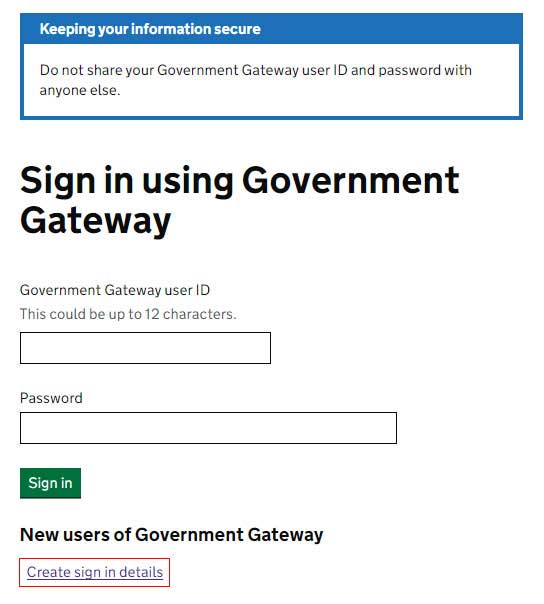
To create your tax profile on a computer, follow these steps:
- Open your web browser and go to the sign-in or set-up page: https://www.gov.uk/log-in-register-hmrc-online-services
- Click on the green "Sign In" button, which will lead you to: https://www.access.service.gov.uk/login/signin/creds
- Scroll to the bottom of the page and click on "Create sign in details."
- Enter your email address, where a confirmation code will be sent.
- Check your email for the confirmation code and enter it to confirm your email.
- Once your email is confirmed, enter your full name.
- Create a password.
- Provide a recovery word in case you forget your password.
- Your Government Gateway ID will be created.
- Set up additional security by opting to receive an access code every time you log in.
- Complete the identity verification process using one of the following documents: UK ID, P60, payslip, tax credit, or voice ID.
- Enter your personal details, including your first and last name, National Insurance number, and date of birth.
- Provide the required information from the selected authentication document. For example, if you choose a payslip, you must provide your national insurance, PAYE, and passport details.
- Once your identity is confirmed, you can start using your account.
When will HMRC start replacing Government Gateway accounts with the One Login?
From May 2024, HMRC began rolling out GOV.UK One Login for the new individual taxpayer. The rollout of agents and companies will be communicated later. According to HMRC's latest reports, over 1.5 million people are already using the platform.
As of 2 August 2024, the services that are operational and available to users include —
- HM Armed Forces Veteran Card application
- vehicle operator licence application
- register as a social worker in England
- apprenticeship assessment service
- apprenticeship provider and assessment register (APAR)
- check if a health condition affects your driving
- claim compensation if you were the victim of a violent crime
- connect families to support
- early years child development training
- find an apprenticeship in England
- find and apply for a grant
- find and use an API from the Department for Education
- find a UK market conformity assessment body
- GOV.UK email subscriptions
- manage apprenticeships
- manage family support services and accounts
- manage fishing permits an d catch returns in Wales
- modern slavery statement registry
- Ofqual subject matter specialist account
- renew your short-term medical driving licence
- request a basic DBS check
- sign your mortgage deed
How do I access my GOV.UK One Log in online account?
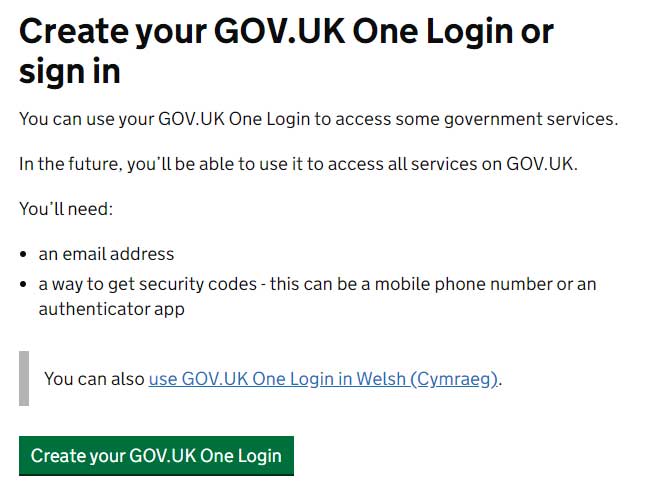
To access your online tax portal, follow the steps below -
- Go to the official sign in page - https://signin.account.gov.uk/sign-in-or-create
- Click ‘Create your GOV.UK One Log in’.
- To access an existing account, click on sign in below the green button.
- You will be required to provide your email address, where an email confirmation code will be sent.
- Check your email for the confirmation code and enter it to confirm your email.
- Once your email is confirmed, enter your full name.
- Create a password.
- Provide a recovery word in case you forget your password.
- Your GOV.UK One Login ID will be created.
Over time, One Login will replace all other ways to sign in to services on GOV.UK, including Government Gateway.
How do you verify your identity for One Login?
As the name suggests, the UK government will provide all government digital services through one login system. The user will only be taken through identity verification once, and thereafter access multiple services without needing additional verification.

To verify your identity for One Login using the GOV.UK ID Check app, follow these steps:
- Start on the Government Service:
Begin on the government service you are trying to access. You’ll be guided to the app when necessary. - Avail an appropriate photo ID:
You can use a UK photocard driving licence, UK passport, non-UK passport with a biometric chip, UK biometric residence permit (BRP), UK biometric residence card (BRC), or UK Frontier Worker permit (FWP). - Download the App:
- For iPhone users, ensure your device runs iOS 14 or higher. An iPhone 6s or newer is needed for a UK driving licence, and an iPhone 7 or newer for other photo IDs.
- For Android users, ensure your device runs Android 10 or higher.
- Search for the app in the App Store or Google Play if you are on your phone.
- If using a computer or tablet, scan the QR code displayed to download the app.
- Ensure you’re not using private browsing or incognito mode in your web browser.
- Link the GOV.UK ID Check app to GOV.UK service you need:
You will need to link the two together to help determine whether you are the same person who signed in to a government service with One Login in step 1.
- Tap ‘Continue’ when you open the app and accept any sign in prompts.
- On the ‘Link this app to GOV.UK’ screen, tap the ‘Link app to continue' button.
- Scan Your Photo ID:
- For a UK driving licence, place it on a dark, matte background to avoid glare. Place the entire licence inside the white frame, hold it steadily, and the app will take an automatic photo.
- Ensure your passport has a biometric chip. Take a photo of the passport, scan the chip, and scan your face using your phone.
- For a BRP, take a photo of the BRP, scan the chip, and scan your face using your phone.
- Face Scanning:
Use your phone’s front-facing camera, align your face with the oval on the screen, look straight ahead, and keep still during the scan.
What are the benefits or changes expected with the introduction of One Login?
According to the government, One Log in will change how people access government services by providing a single, unified platform for all interactions.
Here are three key advantages that make this streamlined system a game-changer for users and the government.
- Simplified Access: One Login streamlines the process of accessing government services by requiring just one account, one username and password, and one identity check. This eliminates the need for multiple accounts and reduces the hassle of remembering different sign in credentials.
- Cost and Time Efficiency: Consolidating the various sign in methods into a single platform will save over £700 million and significantly reduce the time and effort required for both users and government departments. Currently, there are around 191 different ways to set up accounts and 44 different sign-in methods, which are costly and inefficient.
- Wide Adoption and Ease of Use: By 2025, over 100 public services, covering most central government services, will use One Login. The One Login app, which allows users to quickly, easily, and securely verify their identity using their smartphone, has already been downloaded two million times and successfully used by over 1.5 million users.
When will HMRC begin migrating users to One Login?
HMRC began migrating users to One Login in Spring 2024. Initially, they focused on new users without a government service account and some existing customers. At the same time, they are onboarding government agencies and services, raising awareness about the new system and highlighting its benefits in streamlining processes for service providers.
How will the migration process be carried out for Gateway users?
HMRC still needs to detail the exact migration process. Only new taxpayers can access the service while existing users are asked to wait until later. Over the next few months, individuals, businesses, and agents will likely receive prompts to complete identity verification on One Login. The migration will be gradual, with increasing volumes over time, and is expected to be fully completed by the end of the 2024/2025 tax year, which is March 2025. Users may also proactively request to use the service during this period.
Contact details for Government Gateway
For business or personal tax account queries, please contact HMRC at 0300 200 3600. If you are calling from outside the UK, use +44 161 930 8445. Their phone lines are open Monday through Friday from 8 a.m. to 6 p.m. and are closed on weekends and bank holidays.
read
Companies House Company Authentication Code for Webfiling
Everything you need to know about how to get, recover, or use your Companies House, company authentication code.
🔑 Key Highlights
- To get the authentication code, you’ll need to create a WebFiling account with Companies House and receive it to your registered office within 5 working days.
- The code serves as the equivalent of a company officer’s signature and is used to authorise information filed online.
What is a Company Authentication Code / WebFiling Authentication Code?
The authentication code is a six-digit alphanumeric code issued by Companies House to limited companies. It serves as a company’s official digital signature and indicates authorisation to file online on behalf of a business.
Businesses use it to file on the following Companies House platforms —
- Companies House using WebFiling
- Find and update company information
- third-party software by a company formation agent
How do you get an authentication code sent to your company's registered office address?
To get your code, register for WebFiling and follow the steps below.
- Sign in to WebFiling.
- Select either 'Your companies' or 'File for a company'.
- Enter the company number and select where the company was registered.
- Select 'Help with authentication code', then 'I do not have an authentication code'.
Companies House will post to your company’s registered office and take about 5 working days to arrive. For privacy and security reasons, Companies House will not send your code to an email ID or tell it to you over the phone.
However, if you incorporated your company through a formation agent, you’ll most likely have the code immediately after incorporation through their online client account.
How do you request an authentication code from Companies House to be sent to a director’s home address?
In response to the impact of COVID-19, Companies House set up a service that allowed company directors to request authentication codes to be sent to their home address instead of the registered office.
To use the service, all you have to provide is —
- the company number
- to sign in to or create a Companies House account, which is different from a WebFiling account
You cannot use this service if the company:
- has filed a document online in the last 30 days
- is not based in the UK
- is not a limited company or limited liability partnership (LLP)
- is dissolved
It takes around 5 working days for an officer to receive an authentication code at their home address.
❌ Warning
According to the Companies House website, the request for an authentication code to be sent to a home address service was a temporary service to mitigate the impact of COVID-19. Though the service is still up, we advise individuals to request that their code be sent to their registered office.
How to use your code to file online using the webfiling service
You need your Companies House authentication code for all electronic filings through the WebFiling service, including —
- Notice of change of company name
- Change of company details, including confirmation statements and return of allotment of shares
- Appoint a new director or company secretary, or termination.
- Change of registered office and SAIL address
- Annual account filings include changes in accounting reference dates and dormant accounts.
To file, change, or update your company information online, you'll need your:
- email address
- password
- company registration number
- authentication code
It's faster and cheaper to file online since paper form filing fees are higher, and it can take weeks before you get an acknowledgement that a document has been received and approved. However, the online filing process has built-in checks to decrease errors and associated rejections.
You’ll need the code for any of the following official electronic filing channels —
- Companies House WebFiling
- Find and update company information
- third-party software filing service courtesy of an accountant or the agent who formed your company.
To use third-party software, you’ll need to set up an online filing account to get a presenter ID and presenter authentication code.
See also: How to File a Confirmation Statement With Companies House.
How to change your code
You can change the company authentication code as many times as needed to something more memorable but not obvious.
If you suspect an authorised person might know the code or if your company management structure has changed, follow the steps below.
-
Sign in to your webfiling account using your email address and password.
-
Enter your company number and the country where the company was registered.

-
Enter the existing authentication code.

-
Select ‘company authentication’ on the screen's left grey background panel.

-
Indicate that you are changing your code.
-
Choose a new 6-digit alphanumeric code, mixing numbers and letters.
-
Re-enter the new code.

-
Select 'change code'.
-
A confirmation of the change with the replacement code will be sent to the registered office address.
Please note the change will take effect immediately. Therefore, it is important to notify anyone who files on your behalf.
How to cancel your code
To cancel your code, log in to the web filing service and follow the steps to change the code. Once you get to step 6, click to tick the box "I wish to cancel the company authentication code."
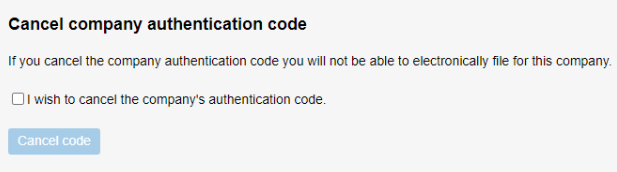
As soon as you cancel the authentication code, you can no longer file documents electronically with Companies House. You will have to submit paper filings instead.
If you wish to resume electronic filing, you will need to request a new authentication code from Companies House, which will be sent to your company's registered office address.
What to do when you have lost your company authentication code
If you find yourself in the situation of having lost your company authentication code, follow these steps to request a new one:
- Sign in to WebFiling.
- Select either 'Your companies' or 'File for a company'.
- Enter the company number and select where the company was registered.
- Select 'Help with authentication code', then 'I do not have an authentication code'.
It's important to note that if you previously had an authentication code, Companies House will send you a reminder rather than issuing a new code.
How to protect your authentication code and company details
To protect your company authentication code and other company’s details, it is essential you do not disclose it to any unauthorised person. Consider the following tips for enhancing the overall security of your company.
- Keep people on a need—to—know basis—Access to your company's sensitive information, including the authentication code, should be on a need-to-know basis. If you are working with an agent, ensure they also have a strict disclosure policy governing how they’ll handle your code.
- Do not disclose your code through unsecured channels. Avoid responding to telephone or email requests for your code from unauthorised persons. There are reported cases of fraudsters posing as Companies House and requesting the code through the phone or email. Ignore such requests.
- Change it regularly — Over time, your company’s authentication code may become vulnerable due to breaches or leaks. Therefore, it is essential to maintain a consistent schedule of changing the code to reduce the risk of unauthorised access.
❌ Warning
Notify Companies House by contacting the frauds team immediately if you suspect an unauthorised person has accessed your code. Further, log in to your website and change or cancel the code.
read
File Company Information Online Via Companies House Webfiling
Everything you need to know about filing company information using the Companies House webfiling online service.
🔑 Key Highlights
- WebFiling is an online service Companies House provides to companies to submit official documents and filings electronically.
- An email confirmation is received for any document successfully submitted through the service.
- Every limited company formed is allocated a unique WebFiling Authentication Code, which acts as an electronic signature
What is Companies House Webfiling
Webfiling service is a free online portal that enables business owners to submit statutory documents directly to the government in compliance with their filing requirements.
You can use it to file the following documents (GOV.UK links) —
-
Company details
- Return of Allotments of Shares (excluding non-cash) (SH01)
- Confirmation statement (CS01) (previously the annual return)
-
Directors and secretaries
- Appointment of director (AP01)
- Appointment of corporate director (AP02)
- Change of director's details (CH01)
- Change of corporate director's information (CH02)
- Change of secretary's details (CH03)
- Change of corporate secretary's information (CH04)
- Termination of appointment of director (TM01)
- Termination of appointment of secretary (TM02)
-
Change company registered address and location of company records
-
Accounts
- Audit exempt small full accounts (with abbreviated option)
- Audit exempt abbreviated accounts
- Micro-entity accounts
- Change of Accounting Reference Date (AA01)
- Dormant company accounts (AA02)
❌ Warning
Charitable companies must adhere to charity and company law when preparing financial statements and therefore cannot submit ‘full audited accounts’ through Companies House new Webfiling. They must file their accounts directly to the registrar of companies by post and to the appropriate charity regulator as required by charity law based on the company’s jurisdiction —
-
People with significant control
- Notice of individual PSC PSC01
- Notice of relevant legal entity (RLE) (PSC02)
- Notice of other registrable person (ORP) (PSC03)
- Change of details for PSC (PSC04)
- Change of details for RLE (PSC05)
- Change of details of ORP (PSC06)
- Ceasing to be a PSC (PSC07)
- Notice of PSC statements (PSC08)
- Update to PSC statements (PSC09)
-
Company registers
- Elect to keep register of directors information on the public register (EH01)
- Elect to keep directors’ residential addresses on the public register (EH02)
- Elect to keep register of secretaries information on the public register (EH03)
- Withdraw register of directors information from the public register (EW01)
- Withdraw usual residential addresses information from the public register (EW02)
- Withdraw register of secretaries’ information from the public register (EW03)
-
Limited Liability Partnerships (LLP) can file
-
People with significant control (PSC)
- Notice of individual PSC (LL PSC01)
- Notice of relevant legal entity (RLE) LL PSC02
- Notice of other registrable person (ORP) (LL PSC03)
- Change of details for PSC (LL PSC04)
- Change of details for RLE (LL PSC05)
- Change of details of ORP (LL PSC06)
- Ceasing to be a PSC (LL PSC07)
- Notice of PSC statements (LL PSC08)
- Update to PSC statements (LL PSC09)
-
LLP registers
- Elect to keep register of members information on the public register (LL EH01)
- Elect to keep members’ residential addresses on the public register ( LL EH02)
- Withdraw register of members' information from the public register (LL EW01)
- Withdraw usual residential address information from the public register (LL EW02)
With the multiple filing requirements, the advantage of using the online platform is that it's quicker than filing out paper forms. Submitting is instant, and built-in checks help users avoid errors and rejection.
How do I create my Company Webfiling Account?
❌ Warning
Before registering for WebFiling, verify your company's eligibility to use the platform.
The service can be used by company numbers that contain all digits or have the following prefixes: NI, RO, and SC for limited companies and OC, SO, and NC for limited liability partnerships.
Most companies in the United Kingdom, including limited companies, limited liability partnerships, and community interest companies, meet the eligibility criteria.
However, it's important to note that companies or limited liability partnerships that have been dissolved, converted, or closed, among others, are not eligible to utilize the service.
Therefore, confirming your company's active status is crucial before registering.
See detailed guidance HERE.
To create your Companies House online profile, follow these steps —
-
Go to the webfiling page:
https://idam-ui.company-information.service.gov.uk/account/login/ -
Click on “Create an Account” right below the sign-in button, and the following page will load:
https://idam-ui.company-information.service.gov.uk/account/register/_start/ -
Provide your details
- Your full name (optional)
- Your e-mail address
- Your phone number (optional)
Click on the green “Continue” button.
-
Verify the accuracy of the information provided.

-
Verify your digital address or phone number before continuing.

Your profile will be created once you click your verification link or provide the code sent to your mobile number or email. Please note that this code verifies your number and should not be confused with the web filing code that will be sent to your address.
How do I use the Company Authentication Code for Online Filing and Update Company Details?
The authentication code is a 6-digit alphanumeric code issued to each company. The code is used to file information online and is the equivalent of a company officer’s signature.
You’ll need an authentication code to file your information online via webfiling or a third-party software.
See also: Companies House Company Authentication Code for Webfiling
How to get your company authentication code
To request your code, create an account or sign in to Companies House WebFiling and follow the instructions. Your code will be sent by post to your company’s registered office - it can take up to 5 days to arrive. If your company already has a code, they’ll send you a reminder.
How to use the WebFiling and Protected Online Filing (PROOF) Service
PROOF is a free service designed to protect your company from unauthorised changes by preventing the filing of certain paper forms changing the following details —
- changes to your registered address
- changes to your officers (appointments, resignations, or personal information)
- changes to your company name by special resolution
According to Companies House, there are about 50 to 100 cases of corporate identity fraud every month, which include fraudsters hijacking companies by changing the details of their directors and registered offices.
✅ Insight
After you complete your PROOF registration, if you need to file a paper form covered by the scheme, you must include a PR03 (consent form) when sending it to Companies House. To get the form e mail registrarsfunctions@companieshouse.gov.uk and write PR03 in the subject field. You will receive an automated e-mail with the PR03 attached.
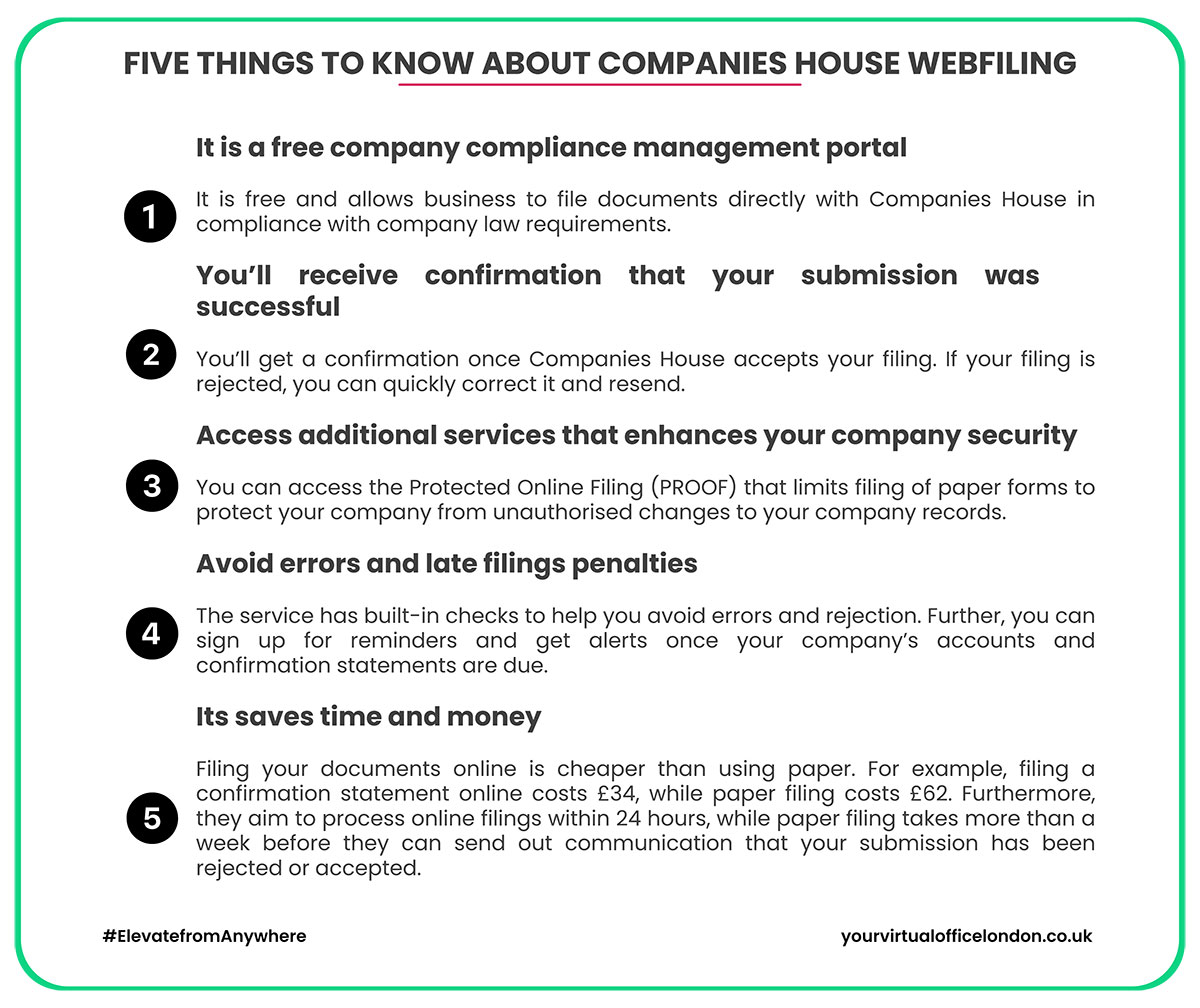
How to Sign Up for Email Reminders for key filing deadlines
The Companies House e-mail reminder service sends you alerts whenever your company's annual accounts and confirmation statements are due.
As you subscribe for the alerts you can —
- choose up to 4 people to receive a notification (including an accountant, formations, or company secretarial agent)
- file your document immediately from a link within the alert
- receive reminders more conveniently
- avoid late filing penalties by filing your accounts on time
- use less paper, contributing to saving the environment
To set up, follow the steps below
- sign into your online service account: https://idam-ui.company-information.service.gov.uk/
- Select ‘Activate e reminders’ from your company overview screen.
- Select ‘Add an e mail address’.
- Enter your e mail address (a maximum of 4 for each company).
- Follow the link in the email from Companies House to validate your e mail address.
How to File Your Company's Confirmation Statement and Other Forms or Documents
Your statement must be submitted to Companies House within 14 days of your due date.
✅ Insight
To file any document electronically, you’ll need to sign up for Web Filing. For confirmation statements, if there have been any changes in your company over the last 12 months, you must file these changes before filing the statement. Some of the changes to report as soon as they occur (and not with your statement) include —
- Directors and secretary
- People with significant control (PSC)
- Registered office address
- Registered e-mail address
However, you can report the following changes within the statement itself —
- Standard Industrial Classification (SIC) code
- Statement of capital
- Trading status of shares
- Exemption from keeping a PSC register
- Shareholder information
Once you’ve logged into your online filing account, click on the “file confirmation statement” on your company overview screen.
On the screen that loads up next, you can change the date of your next statement and report if your company has admitted to trading on a market.
Click on “next” after you’ve made the necessary adjustments. On this page, you can now verify that the information Companies House holds about your business is correct and up to date.
See also: How to File a Confirmation Statement With Companies House
How to Use the Find and Update Service for Company Filings
In addition to the Web Filing, you can also use the Find and Update Company Information Service accessible through https://find-and-update.company-information.service.gov.uk/
As the name suggests, it is a portal for finding information and uploading certain information to the Companies House register.
Using the platform, you can search for a company by name, registration number, or officer. By selecting the link to a company of interest, you should be able to access information such as
- the registered address
- current and resigned officers
- date of incorporation
You’ll also be able to view the filing history and download accounts and confirmation statements if available.
Once you surface a company name, you’ll get the option for filing for that particular company. To access your Find and Update Company Information account, you cannot use your webfiling credentials. Instead, you must sign in with a Companies House email ID and password.
To sign up, you’ll need to register with an e mail address, where an activation mail will be sent.
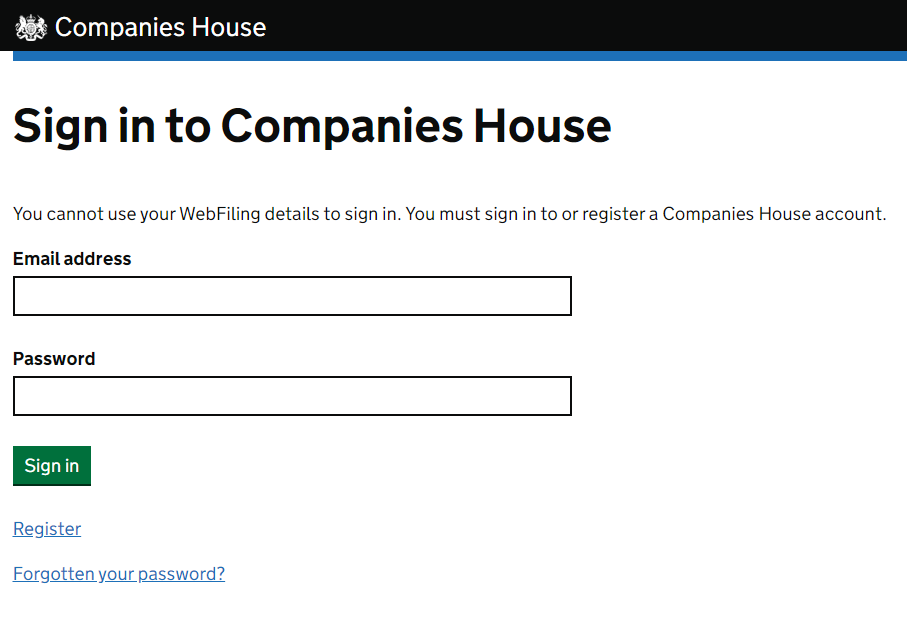
A limited company can only file abridged or full accounts and a change to a registered office using the find and update company information service. There are plans to add filings for —
- other types of accounts
- confirmation statements
- officer appointments
- changes to the company details
read
How to File a Confirmation Statement With Companies House
Find out how to file confirmation statements using form CS01 (formerly AR01 annual return) and report changes to your company information.
🔑 Key Highlights
- On 30 June 2016, Companies House introduced the confirmation statements to replace the annual return form AR01, reshaping the regulatory landscape for companies.
- Its main objective is to “confirm” company information Companies House holds is correct and current.
- All UK-registered companies, including dormant and non-trading businesses, are required to file an annual confirmation statement.
What Is a Confirmation Statement?
It is an annual statutory filing requirement for UK private limited companies and LLPs, which verifies that your business particulars held by Companies House are correct at a specific date. You must file at least one confirmation statement at least once a year.
By complying with the requirement, companies uphold transparency and guarantee the accuracy of corporate information within the public domain.
What Information Is Included in a Confirmation Statement?
Before submitting your confirmation statement, search for your company in the public register to review the information Companies House has on record for your company.
Examine it and identify any incorrect or out of date info.
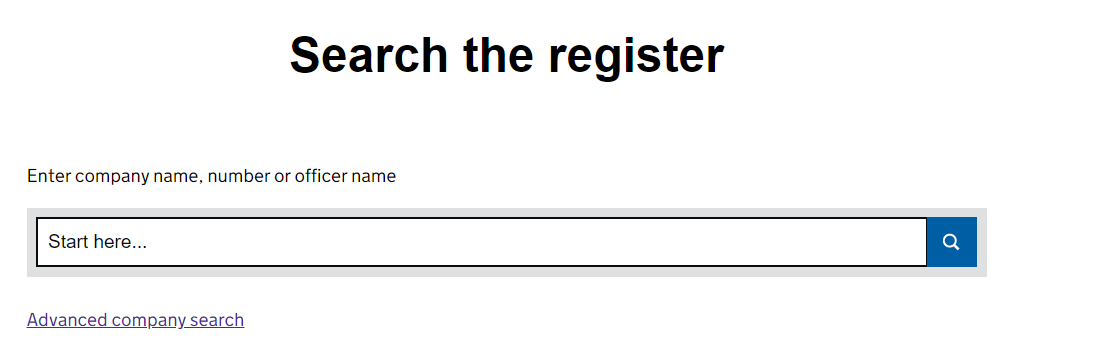
Based on what you find, prepare and submit your confirmation statement to “confirm” the accuracy of your company details or make any required amendments.
The company data to assess in the register which is what you’ll be confirming as accurate in your statement includes —
- Registered office address;
- Single Alternative Inspection Location (SAIL);
- Company officials include the director, secretary, and LLP members;
- Standard Industrial Classification (SIC) codes (i.e., the company’s principal business activities);
- People with Significant Control;
- Exemption from keeping a PSC;
- Name of each shareholder
- Shares held by each
- Statement of Capital which includes -
- Total number of issued company shares
- Share class or classes
- Total number of issued shares of each share class
- Total nominal value of each share class
- Aggregate amount unpaid
- Prescribed particulars of the rights attached to each class of share
- Currency of the share value
- Trading status of shares
🛈 Quick Reference
According to the Economic Crime and Corporate Transparency Act, existing companies with a confirmation statement date from 5 March 2024 must give a registered email address when they file their next statement. Further, starting on 4 March 2024, new companies must provide a registered email address in their application for incorporation. The email address will not appear in the public record.
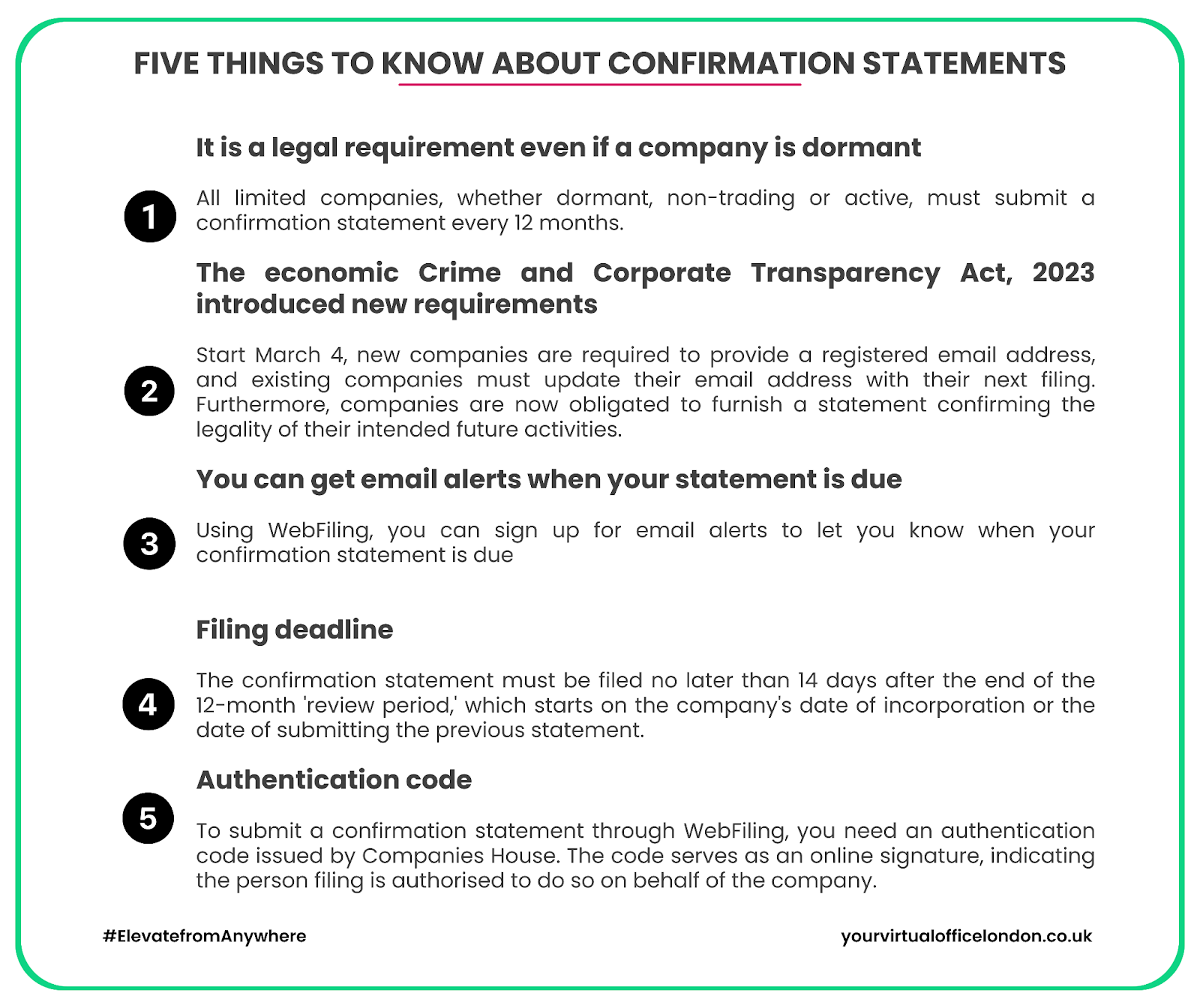
How to File Your Confirmation Statement With Companies House Online and Make Changes to Your Company Information
To hand in your confirmation statement and update your company details online with Companies House every 12 months, follow these steps:
- Use the Companies House search service to retrieve the current information they have on your company.
- Assess if any changes have occurred since the last confirmation statement filing. Even if your company is dormant, not trading, or no changes have occurred, filing remains a mandatory requirement.
- You can only report the following changes through your confirmation statement —
- SIC codes
- Shareholder details
- Statement of capital
- Trading status of shares
- Exemption from keeping a PSC register
Please note that the following changes are reported through other Companies House forms.
- Company name;
- Registered office addresses;
- Constitutions;
- Director or secretary;
- Changes in the address where statutory registers are kept or
- PSCs information.
For a more detailed guide, refer to the comprehensive information provided in this GOV.UK guide.
✅ Insight
The confirmation statement validates that the limited company or LLP records as held by the Registrar are accurate and current. As a result, every existing company, regardless of its trading status, must confirm this information annually.
To file your statement follow the steps below –
- Sign in to Companies House WebFiling – or register if you haven’t already
- Click on ‘Your Companies’ in the second option on the bottom menu.
- Enter your company number in the search box.
- Click on the click on the ‘file confirmation statement’ on your company overview screen.
- On the screen that loads up next, you can change the date of your next statement and report if your company has been admitted to trading on a market (stock exchange).
- Click on “next” and you’ll then have the different areas that the system will ask you to confirm. These are —
- Is the registered office address correct?
- Are the officer's details accurate?
- Are company records held at a single alternative inspection location?
- Is the Standard Industrial Classification Code correct?
- Is the statement of capital accurate?
- Are the shareholders and their indicated particulars correct?
- Are the details of the people with significant control current?
If there is any detail that does not reflect a recent filing, you are required to complete the relevant form and ensure that the details are reflected before filing the confirmation statement to Companies House.
Once you confirm everything is correct, click on the ‘confirm’ check box and submit.
❌ Warning
Remember, the statement simply confirms that the information the Registrar holds about your company is accurate and up to date. Therefore, you may need to file a separate form if there is any discrepancy.
After clicking on ‘Your Companies’ at the top menu and clicking on the relevant company you want to file for, click on the ‘Company Overview’ link on the left panel. Once the page loads, you’ll see a blue button on the top right-hand corner labelled ‘all forms.’ You can now use any required form to update any information that is out of date, and once done, continue the process of filing the statement.
When Is My Confirmation Statement Due?
You need to file a confirmation statement within 14 days of every 12 months from the date of incorporation. After the first year, subsequent statements should be filed every 12 months from the last confirmation statement date.
The period between the first statement and the date when the next one is due is, known as the review period. For instance, if your company files a confirmation statement on 30 September 2024. Your next review period starts on 1 October 2024 and ends on 30 September 2025.
Remember, all limited companies and limited liability partnerships, even those with no changes to report, are required to verify their company information is correct and up to date.
✅ Insight
You can file a statement at any time during your review period, as often as you like or as soon as any reportable changes occur in the company. With each filing, a new review period begins from the submission date, and the subsequent deadline is 14 days of the end of your review period. It's worth noting that, if you opt to file multiple statements within a review period, you only pay the annual fee with your first confirmation statement during the 12-month review period.
FAQs
What steps should I take if my company has been struck off and my business bank account is frozen due to failing to submit a Confirmation Statement?
When a company no longer trades or fails multiple times to comply with legal requirements, Companies House marks it for Compulsory strike-off to remove it from the official register so that it ceases to exist as a distinct business entity.
Before starting the strike-off process, Companies House typically issues at least two warning notices. These notices inform directors about the impending strike-off and explain its reasons.
Several factors can lead to an involuntary strike-off, including —
- Failure to file confirmation statements;
- Neglecting to submit accounts;
- All directors resigning or being removed without replacement;
- Failture to inform Companies House about a change of registered address; and
- Ceasing trading without filing for dormancy.
Companies House can commence the compulsory strike-off process if any of the above circumstances arise.
You’ll have at least two months to comply with the requirements mentioned in the warning notice. Seek professional advice or engage Companies House directly to help navigate the situation and explore possible remedies.
❌ Warning
Suppose your company has outstanding debts in the form of unpaid taxes to HMRC. In that case, they may file a winding-up petition seeking the liquidation of your company to pay off its debts. The petition will be advertised in the Gazette and become public knowledge. In response, banks will likely promptly freeze your accounts to mitigate potential liability associated with withdrawals made after the petition's filing.
Upon receiving a compulsory strike-off notice, address the reasons cited by informing Companies House of your operational status and promptly filing any necessary documents.
After compliance, redirect your attention to addressing frozen accounts by following these steps:
- Settle the winding up petition by clearing any outstanding debt using your private funds.
- Seek a validation order to authorise specific transactions into and out of your bank account during this period.
- Negotiate a Company Voluntary Arrangement (CVA), including a formal repayment plan.
- If necessary, explore the option of closing the company voluntarily through a Creditors’ Voluntary Liquidation (CVL).
These strategic steps can help navigate the complexities associated with a compulsory strike-off, allowing you to address immediate concerns and potentially find a resolution that aligns with your company's circumstances.
🛈 Quick Reference
Sign up for email reminders from Companies House, and we’ll send email alerts when your confirmation statement is due.
How much does it cost to file a confirmation statement?
It costs £34 to file your confirmation statement online via WebFiling, and £62 to send your Companies House form CS01 by post. While this method involves traditional mail, it remains a valid option for those who prefer or require a non-digital submission.
It's crucial to consider the mode of filing that best suits your preferences and circumstances. Online filing is generally faster and may offer real-time confirmation, while postal submissions may take longer due to the manual processing involved. Ensure you factor in these costs and choose the method that aligns with your company's needs and timeline.
See also: How to Use the Companies House WebFiling.
What happens when I forget to file my confirmation statement?
Even if you have a company secretary or accountant, the director is ultimately responsible for meeting company filing requirements, like confirmation statements. If you miss the filing deadline, there could be consequences such as late filing penalties, legal implications, and potential damage to your company's good standing. It's essential to prioritize these filings to avoid complications and ensure compliance with regulatory obligations. Since you can file as many confirmation statements as you want during a review period, consider filing as soon as a reportable change occurs.
read
Your HMRC UTR Number Explained
Everything you need to know about registering for self assessment, applying for a UTR number for your company, or filing tax returns.
🔑 Key Highlights
- UTR serves as a unique identifier for businesses and individuals, including sole traders.
- Once assigned, the number remains valid for the lifetime of the individual or business entity.
- The number provides access to various online services HM Revenue and Customs offers, enabling taxpayers to manage their accounts, submit tax returns, and stay updated on their financial obligations.
What is a Unique Tax Reference Number?
HMRC issues a unique taxpayer reference comprising ten digits (e.g., 0123456789) to all taxpayers, whether they are limited companies, self-employed individuals, or sole traders.
Personal UTR numbers are issued immediately after a self-employed individual files for self-assessment, while UTR numbers are given directly after incorporation.
Why do I need a UTR Number?
UTR numbers are unique to the holder and, therefore used to identify a person or business for the purpose of taxation. Limited companies use UTR as a reference number when they are -
- Filing returns to HMRC;
- Communicating changes in their accounting period;
- Informing HMRC about changes in their registered details or company structure or
- Transitioning from active to dormant company.
Individuals on self-assessment use a UTR for reference when communicating to HMRC in the following instances —
- File a self-assessment tax return online or via post;
- Work with accountants or other financial advisors;
- Determine their tax bill and pre-pay taxes;
- Claim refunds;
- Track compliance with tax obligations; and
- Ensure accurate record-keeping for tax-related matters.
The reference number helps HM Revenue and Customs track earnings, calculate their liability, and monitor the fulfilment of tax obligations.
How to Register for a UTR Number From HMRC as a Self-Employed Sole Trader
You will be issued a UTR number during self-assessment registration or when forming an LTD company. To enroll for self assessment with HMRC online, you’ll need a Government Gateway ID and password. If you do not have a business account, you can create one if you are -
- Self-employed as a sole trader
- A business partner, or
- You need to pay for any other reason; for example, you earn income from a rental property.
🛈 Information box
If you’re self-employed, you’ll need to sign up for UTR and Class 2 National Insurance by filling out a CWF1 online form and posting it. Once you register, you’ll get your UTR number by post in 15 days or 21 if you are abroad.
If you’ve joined a registered partnership, print and post from SA401, or create your Government Gateway credentials and do it online.
For any other reason, you’ll need to provide your full name, postal address, telephone number, and UK national insurance number and indicate why you are registering for self-assessment.
To avoid fines, remember the deadline for when you must file returns.
However, if you’ve ever registered but have not yet received your UTR number, contact HMRC directly through the self assessment helpline on 0300 200 3310. They will post it to you, and this takes around ten days.
Take time to memorise your number, just like your National Insurance number, it’s yours for life.
How to find your UTR number online?
If you’ve forgotten your UTR number, there are several ways to retrieve it.
✅ Insight
You can get the number on your personal tax account or the HMRC app, accessible as an iOS App from the App Store or Android App from the Google Play Store using your Government Gateway ID and password to access your details.
Most of your documents from HMRC will show your UTR number; refer to any tax returns letters you receive or forms such as a P60 or P45. Your corporation UTR number will also be printed on your payslip.
See if you can find your UTR number in any of the following resources —
- Get your registered name and number for a ltd company and request your corporation tax UTR online.
- Search through your online Self-Assessment account on the HMRC website.
- Check your “Welcome to Self Assessment letter” (Letter (SA250) sent by HM Revenue & Customs.
- In your “Corporation Tax Information for New Companies” letter (CT41G) sent by HMRC to the official company address
- Any official correspondence, letters, or notices sent to you by HMRC, for instance, notices for tax payments or statements of accounts.
- Previous self assessment, company tax returns and other documents.
However, if you still can’t access previous tax documents (or you want to check your company UTR number), get in touch with HM Revenue & Customs through the self assessment helpline, and they’ll post it to you in 10 working days, or to the registered company address in case of a company utr number.
How do I get a UTR number if I am a Non-Resident?
The law requires non-residents to pay taxes on their UK earnings but not their foreign income. If you are a non-resident, you can apply for UTR through the Government Gateway with the necessary credentials. To get them, you’ll need to have lived in the UK at some point and at least have a National Insurance number (NINO).
If you do not have NINO, it is possible to register for self-assessment using form SA1, used by those who need to register for UTR number for reasons other than self-employment. As you fill out the PDF, indicate the reason for not providing your NINO.
Next, you will be asked why you must complete a tax return. Some of your options include if you are -
- Receiving annual income from a trust or settlement;
- Earning an annual income of over £100,000;
- Getting untaxed income that cannot be collected through your PAYE tax code;
- Earning Income for Child Benefit purposes of over £50,000, and you or your partner is entitled to receive Child Benefit payments on or after 7 January 2013; and
- Required to pay Capital Gains Tax to pay.
If you have other reasons for completing your returns, you will be required to give the relevant details.
Once you obtain a UTR number, you can create a Government Gateway account, sign up for HMRC online services, and file self assessment tax returns.
For a non-resident company or a collective investment vehicle (CIV) that operates in the country or owns UK-based assets such as shares or land, you are liable to pay your company tax using form CT600 corporation tax return. To file your returns, you will need to provide the following details —
- Company name (prior names if applicable), registered overseas address, and all contact details.
- Date of incorporation
- Name and addresses of directors
- The date you became liable for company tax
How do I register for a Company UTR?
To record your company as “active” with HMRC for tax (this must be done within three months of starting any form of business activity or receiving business-related income), you’ll have to provide the following details:
- Company name and company registration number (CRN);
- Trading start date (this will determine the start date of your initial corporate tax accounting period);
- Main address where your business activities are active (this doesn’t have to be your registered office address);
- Outline your company’s principal activities (your SIC code will be needed here).
- The date your company accounts will be noted is also known as the “Accounting Reference Date (ARD).” It is the anniversary of the last day of the month of your business formation;
- Any other information on whether you’ve taken over an existing company/or are part of a group; and
- Comprehensive details of all company directors (names, addresses, National Insurance number).
If applicable, any information regarding the appointment of an agent (accountant/tax advisor) who handles your company’s tax-related issues.
How long does it take to get a UTR?
How long it takes to get a UTR depends on your circumstances.
- Individuals register for self assessment online and get their UTR number within ten working days.
- Non-resident individuals with all the necessary documentation can get their UTR within 21 working days after enrolling for self assessment on the HMRC website. Non-UK resident landlords can register for the Non-resident Landlord (NRL) scheme by calling or writing to HM Revenue and Customs using the following details:
|
|
- For a limited company registered with Companies House, HMRC will automatically get a notification of their formation and send their UTR number within 14 days of incorporation.
- Non-resident corporations must register for corporate tax within three months of becoming liable to pay UK corporate tax. If the corporation has a Government Gateway User ID, HMRC will send the code online. If not, the company will need to create an account and allow up to 8 weeks to process the registration and get access codes to your overseas address.
I lost my UTR number; what do I do?
For lost UTR, don’t worry. Simply look through your correspondence with HM Revenue & Customers. If you cannot trace it, you can call HMRC on 0300 200 3310 to ask about your number and +44 161 931 9070 for those outside the UK. HMRC cannot give your UTR number over the phone, but they’ll send it to you by post in 10 working days.
What is the difference between a UTR Number and a Tax Code?
A UTR number and tax code are tax-related numbers in the UK but for different purposes. A unique tax reference is a 10-digit number identifying an entity for taxation matters issued by Her Majesty Revenue and Customs (HMRC) to individuals or companies.
On the other hand, a tax code is used to identify employers, pension providers, and taxpayers within the context of withholding tax that combines numbers and letters with a distinct meaning. The numbers in a tax code represent the tax-free income an employee can earn in a year, while the letter reflects the employee's situation and how it affects the employee. Therefore, tax codes are not static (they change every year) and are not unique to individuals, and there are situations where two or more people with similar tax dynamics can have the same code.
Currently, the most common tax code is 1257L, which means you can earn up to £12,570 before HMRC requires you to pay your income tax. The letter L means the employee is entitled to the standard tax-free personal allowance. Other letters, such as M, mean the employee has received a transfer of 10% of your partner’s Personal Allowance.
What is a tax return?
Taxpayers must file annual returns with HMRC by post or online, declaring their income and any other relevant financial details helpful in calculating tax liability and scheduling payments or requesting refunds in case of an overpayment. The form is called self assessment because each individual is responsible for reporting their income.
What are the Self Assessment deadlines?
To not miss a deadline, you first need to know that tax dates do not go according to calendar years and are filed in arrears (for the previous year’s income). For instance, when submitting forms in 2023, you are reporting based on 2022 income.
The present tax year starts from April 6, 2023, to April 5, 2024, shortened as 2023/2024, and HMRC requires that self assessment returns be filed by October 5, 2024, if it was your first time filing. Midnight October 31, 2024, and January 31, 2025, are the deadlines for filing a paper tax return and online filing, respectively. HMRC also requires that you pay taxes you owe by January 31, 2025.
Who needs to file a self assessment Tax Return?
In the UK, most people pay tax at source in the form of PAYE (Pay as You Earn) and are not required to file for self assessment. However, according to HMRC, you must file a self assessment tax return (known as an SA100) if, during the tax year, you were -
- Self-employed as a ‘sole trader’ and earned more than £1,000 (before taking off anything you can claim tax relief on);
- A partner in a business partnership, a minister of religion, or a trustee;
- A resident or non-resident who earned over £2,500 in terms of an untaxed interest, rental income, commission, etc;
- Earned over £10,000 before tax in savings and investments or have You have an annual income of £100,000 or more before tax;
- You have capital gains income received by selling or giving away shares or any other relevant asset;
- Had a total taxable income of above £100,000; and
- Had to pay the High Income Child Benefit Charge.
If you need clarification on your situation, please write to us at info@capital-office.co.uk, and we will give you all the information necessary to make a sound decision.
How do I file a Self-Assessment Tax Return Online?
You can file online using form SA100 if you are self-employed and must submit returns for reasons such as receiving rental income.
However, to file returns for a —
- Partnership use the Partnership Tax Return (SA800);
- Trust or an estate files through the Tax and Estate Tax Return (SA900);
- Non-resident using the Residence, remittance basis, etc. (Self Assessment SA109);
- Report chargeable events, such as the maturity of a life insurance policy, by filing the electronic flat text file specification (previously called magnetic media specifications) — for UK insurers only or the HMRC chargeable events spreadsheet;
- Minister of religion by supplementary pages SA102M; and
- SA103L for Lloyd's underwriters.
How do I pay my tax bill?
You can pay your self assessment tax bill by 31 January for taxes owed from the previous year through -
- Online or telephone banking (Faster Payments);
- Debit or corporate credit card online;
- Your bank or building society;
- Your online bank account;
- CHAPS or Bacs
Note that HMRC’s banking address is:
Barclays Bank PLC1
Churchill Place
London
United Kingdom
E14 5HP
What are the Self-Assessment Tax Bill Deadlines?
Submitting returns is complex; you must get the timing right to avoid penalties. Note taxation forms are not submitted based on calendar years but tax years and are filed in arrears (for the previous year’s income). For instance, if you are filing returns in 2023, you are filing for 2022 income.
✅ Insight
The present tax year starts from April 6, 2023, to April 5, 2024, shortened as 2023/2024, and HMRC requires that Self-Assessment returns be filed by October 5, 2024, if it was your first time filing. Midnight October 31 and January 31 (the following year) are the deadlines for filing a paper tax return and online filing, respectively. HMRC also requires that you pay taxes you owe by January 31.
How do you apply for a Company UTR number?
When you set up your LTD company, Companies House automatically sends a notification to HMRC to issue you with a Unique Taxpayer Reference (UTR) number.
What is the difference between a Tax Rebate and a Tax Refund?
Both terms refer to an after-tax refund a taxpayer receives after overpaying their tax invoice. The refund (rebate) refers to the sum you receive from the government when your taxes exceed your actual tax liability.
How do I file my first tax return online?
If this is your first time filing a tax return, begin by enlisting for self assessment. Complete the registration process online on the GOV.UK website. Once registered, you will be assigned a Unique Taxpayer Reference (UTR) number.
Next, gather documents such as P60, P45, and any other relevant tax paperwork. With your documents in hand, determine if you can file online or if you ought to use commercial software and follow the appropriate instructions. The deadline for submitting your tax return is midnight on the 31st of January, following the end of the tax year, and you should always expect to receive a confirmation from HMRC that they have received your return.
Any taxes you owe must be paid by midnight on the 31st of January following the end of the tax year. Various payment methods are available, including online, phone, or postal.
Remember, you can contact HMRC for support if you encounter any questions or require assistance with the tax filing process.